Windows 7 seems to be the next best thing, with much anticipate hype and so on for now . Some might be wondering why the hell is windows 7 an OS related stuff is in gameplayhardware where the blog was supposed to be filled with overclocking hardware to the max stuff. Lets just say that I love windows 7 and I am telling you I can actually overclock my rig with it.
Last week I went to a Hypermarket and saw a great looking laptop. It was an Acer. To my amazed the login screen was unsually different. It was using Windows 7 Ultimate. The same I am using right now. So after minutes of googling I found out that Windows 7 support customizing Login screen only the sad thing is, it is only in OEMs clean install. Windows 7, has the ability to change the logon screen built into it. Well sort of, the functionality exists to make it easy for OEMs to include their custom branding, but nothing stops you to take advantage of it. In this article we shall first look into how you can change the logon screen manually and then we will point you towards some tools that make the job easier and add even more feature rich. So let’s get started.
So here is the method that you can use to customize your login screen. If you upgrade your W7 from vista and not a clean install.
Using Tools
I prefer to use
Windows 7 Logon UI changer. It is very easy to use.
You can get it from here:
Download it.
extract the file:
right click and run as admin
You know the drill
keep on
now log off and voila. Your new login screen(well I don't have the pic)
If you want to revert to default Windows 7 login screen just click disable.
Also you can check out Logon Changer from Tweaks.com, that lets you choose a image file to use as your logon background. That all what you do, just choose an image and Logon Changer will take care of everything else including the file size limit. It also makes it super easy to revert back to the default Logon Screen.
The Tweaks.com Logon Changer for Windows 7 provides an easy way to customize the logon screen background with just a few clicks. Simply download the free application, run it and click Change Logon Screen.
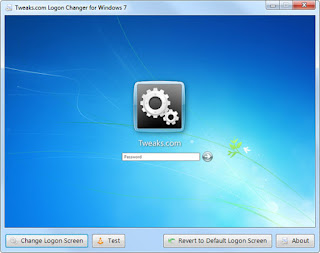
The application will prompt for the location of the new background image and then install the new screen behind the scenes. Tweaks.com Logon Changer will even provide a preview of your new background on a logon screen.
When you have settled on a good logon background, click the Test button to see it in action.
New Feature: Now users don't need to worry about the 245KB limit imposed by Microsoft. The Tweaks.com Logon Changer will give you the option to automatically resize and recompress the image to the highest quality possible. The original image is left untouched.
And of course if you want the default Windows 7 logon screen back just click Revert to Default Logon Screen and the application will automatically uninstall any customized screens.
Manually
Its is always nice to know how things work behind the scenes, what better way to do so then try them out yourself. To change the logon screen manually follow these steps:
1. Fire up registry editor (Win Key + R and then type regedit, hit enter)
2. Browse to HKLM\Software\Microsoft\Windows\CurrentVersion\Authentication\LogonUI\Background , double click on key named OEMBackground and change its value to 1 (If you cannot find the path or the key go ahead and create it, remember OEMBackground is a Dword)
3. You just enabled the OEM Background functionality. Now browse to the folder %windir%\system32\oobe\info\backgrounds within Windows explorer. %windir% refers to your Windows install directory C:\Windows in most systems. Again the folder path may not exist already, so you can go ahead and create required folders (info and backgrounds are generally not present)
4. Now put in any JPG file with size less than 256 kb in this folder and rename it to backgroundDefault.jpg. This file will be stretched to fit the screen, so you would want it to match the resolution of your screen so that image doesn’t look bad. You can something like smush.it or Photoshop’s Save as/Save for Web feature to reduce image size.
Since doing manually is quiate a hassle. I am going to elaborate later + pic in next post.
There you have it. Using any of the above method you can easily change Windows 7 logon screen to any wallpaper of your choice or that witty one liner graphic you created yourself or perhaps even one of your photos as long as they meet the requirements. Let us know your experience of using these methods and we would love to see what you have as your logon screen. Go ahead give a try.









